Computers & Printing
Printing
Español | 中文 | 日本語 | 한국어 | Pусский | Tiếng Việt | English
Printing can be submitted from any internet connected device through our Remote Printing Portal. See How to Retrieve Your Print Job for detailed instructions.
You will receive $7 printing credit on your library card each week. Print jobs exceeding your weekly credit cannot be printed using the contact-free method, but funds may be added at print stations for larger print jobs.
Printing can be in black & white or color. See Print Costs for pricing details.

At the Library

Desktop Computers
Desktop computers are available for use at all libraries except Mariner Library.
Laptops
Laptops for on-site use will only work when connected to Sno-Isle Wi-Fi on library premises.
Wi-Fi
The name of the Wi-Fi network at all libraries is sno-isle public. There is no password required and a library card is not required for access. Wi-Fi access at all libraries extends throughout the library and to the library parking lot.
Customers can use their own digital devices to access the Internet in community libraries throughout the Library District. Public Wi-Fi is not routed through the Library District's computer system, is not filtered, and is not secure. See Sno-Isle Libraries Internet Use Policy for more information.
Wi-Fi is available 24/7 at most locations. Some locations have limited Wi-Fi hours:
Device Charging Stations
All libraries have outlets for charging your personal devices. Dedicated device charging station desks with multiple charging connectors are available at the following libraries:
To Go
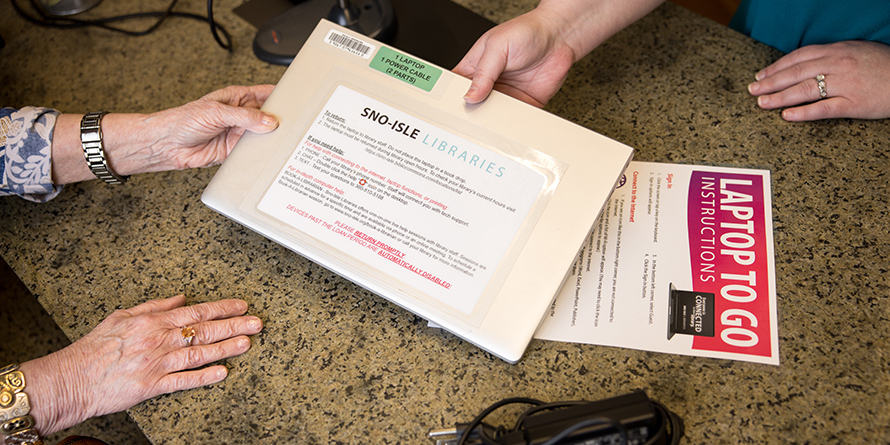
Chromebooks, Laptops, and Wi-Fi Hotspots
You can place a hold on a Chromebook and hotspot kit, laptop and hotspot kit, or Wi-Fi hotspot with your library card. You will receive a notification when the item is ready for pickup. Checkout is for 3 weeks (21 days).
Eligibility
A valid library card is required to check out a Chromebook, laptop, or Wi-Fi hotspot. Online library cards beginning with PACREG are not eligible for checking out Chromebooks, laptops, or Wi-Fi hotspots.
Need Help?
If you are using a Chromebook, laptop, or Wi-Fi hotspot and need help, you can call the library or chat. Additionally, for laptops, a Help icon is on the desktop for quick access to assistance.
Computers & Wi-Fi
-
All public desktop computers and in-library laptops are equipped with the following software:
Browsers
- Chrome
- Firefox
- Edge
MS Office
- Word
- Excel
- PowerPoint
- Publisher
- OneNote
Image manipulation
- GIMP
- IrfanView
- Paint.net
- Inkscape
- Snip & Sketch
- Snipping Tool
Other
- MyPC
- Papercut
- Adobe Reader
- Audacity
- Shotcut
- Notepad++
- GMetrix SMSe
- Google Earth
- VLC Media Player
- Zoom
Additional accessories & resources
- Calculator
- Computer (external file storage access)
- IRS Free File
- Magnifier
- Narrator
- On-Screen Keyboard
- Register to Vote
- Worksource WA
-
All Laptops to Go are equipped with the following software:
Browsers
- Chrome
- Edge MS Office
- Word
- Excel
- PowerPoint
- Publisher
- OneNote
Image manipulation
- GIMP
- IrfanView
- Paint.net
- Inkscape
- Snip & Sketch
- Snipping Tool
Other
- Adobe Reader
- Audacity
- Notepad++
- GMetrix SMSe
- Google Earth
- Shotcut
- VLC Media Player
- Zoom
Additional accessories & resources
- Calculator
- Computer (external file storage access)
- IRS Free File
- Magnifier
- Narrator
- On-Screen Keyboard
- Register to Vote
- Worksource WA
-
In keeping with Sno-Isle Libraries' commitments to privacy and intellectual freedom, we do not monitor or track customer internet use on library devices. However, we cannot prevent customers' online activity from being tracked by third parties whose internet services they interact with while online. Customers are strongly advised to exercise appropriate caution when accessing the internet on library resources, both in the library and at home.
Why do Chromebooks have a warning message about user activity?
The warning message about sno-isle.org having “access to all user activity, including websites visited, passwords, and email” that appears during the Guest login process is generated automatically by Google’s Chromebook configuration policy, triggered by our internet filtering software. Sno-Isle Libraries does not monitor user activity.
-
Chromebooks to Go only keep user information while the user is logged in as Guest. The Guest session will remain active until the user intentionally logs out.
Laptops to Go delete personal information when a user logs out, restarts, or shuts the laptop completely off. Putting the laptop into sleep or standby mode will NOT erase personal information.
To ensure that all personal information is properly erased, customers are strongly advised to either sign out as Guest or shut the laptop down completely from the Windows start menu before returning it to the library.
-
Chromebooks to Go come with Chrome for easy access to the web and are designed to be used with web-based apps rather than locally installed apps like a traditional Windows PC. Chrome tabs open up to a special landing page with links to library resources, common productivity tools such as Microsoft Office Online and Google Docs, and popular entertainment sites.
Printing & More
-
Copying and scanning are available at all locations. Your weekly $7 printing credit can also be used to pay for copies.
-
Faxing is currently available at the Darrington Library, Freeland Library, and Marysville Library.
Pricing
Credit Card
Sending to the US, Canada & Caribbean Sending to other international destinations $1.75 for the first page $3.95 for the first page $1.00 for each additional page $3.45 for each additional page Cash (prepaid fax card)
Sending to the US, Canada & Caribbean Sending to other international destinations $1.75 for 1 page $3.75 for 1 page $2.75 for 2 pages $6.75 for 2 pages $3.75 for 3 pages $10.75 for 3 pages $4.75 for 4 pages $5.75 for 5 pages $6.75 for 6 pages $10.75 for up to 18 pages If paying by credit or debit card there is a recommended maximum of 20 pages per fax. If paying by cash (prepaid fax card), there is a maximum of 18 pages per fax to the US, Canada, & Caribbean and 3 pages to other international destinations.
-
Yes. To print without a library card, visit your community library and request a computer guest pass.
-
To print from a Laptop or Chromebook to Go, log in to our Remote Printing Portal with your library card to upload files for printing.
-
Lynnwood Library, Marysville Library, Oak Harbor Library, and Snohomish Library have microform (microfilm and microfiche) readers available for use. Please contact the library directly for more information.
